To setup Paypal you will need API permissions.
- PayPal API Username
- PayPal API Password
- API Signature
Follow the steps below to get the API permissions
Creating an API signature
- Log in to your PayPal business account at www.paypal.com. Click the profile icon (Profile menu) on the top right side of the page. From the Business Profile menu, select Profile and Settings.
If you do not see the profile icon on the top right, select Profile which appears in the top menu when the My Account tab is selected.
- From the left menu, click My selling tools.
- In the Selling online section, click the Update link for the API access item.
- To generate the API Signature, click Request API Credentials on the API Access page
- Select Request API signature and click Agree and Submit to generate the API signature.
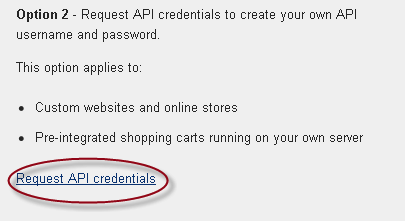
Notes: #
-
- If you’ve already generated a set of API credentials, you’ll have to delete your existing set before you can generate a new set of credentials. In this case, you’ll see a View API Signature (or Certificate) link where the Request API credentials link is circled in the diagram above. Click the View API Signature> link, and on the page that appears, click the Remove button to delete the existing signature.
- You need Business Merchant account to setup PayPal API working.
- Always test before setting online payment method to production.
https://help.xodox.in/wp-content/uploads/2024/11/paypal-api1.png
Troubleshooting #
Security Header Not Valid when Setting up Paypal
