Note that this is the new 2Checkout implementation for Xodox CRM and it’s valid starting from Latest Update.
To setup 2Checkout payment gateway you will need the following details:
- Merchant Code
- Secret Key
- IPN URL
You can get those details from your 2Checkount account https://secure.2checkout.com/cpanel/ipn_settings.php
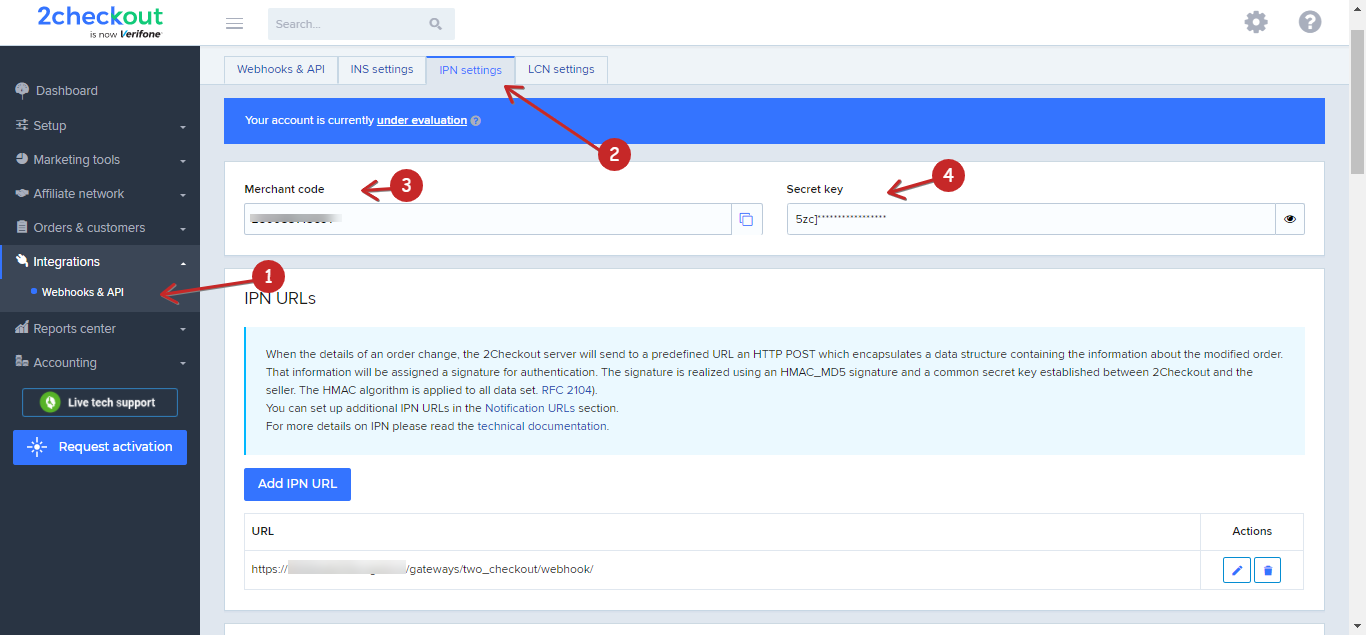
Navigate to Setup->Settings->Payment Gateways->2Checkout and add your Merchant Code and Secret Key into the gateway settings.
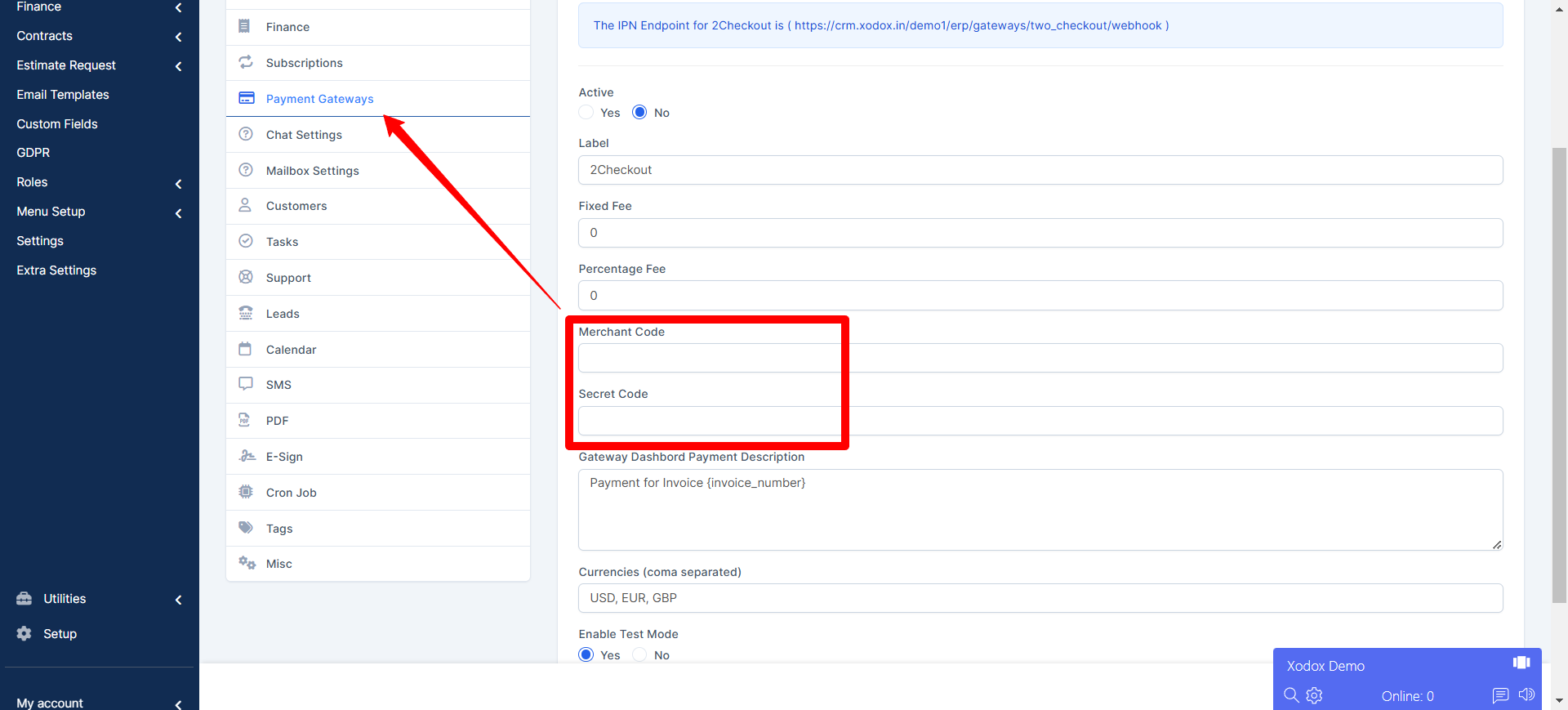
Then you copy The IPN URL shown on Xodox CRM dashboard
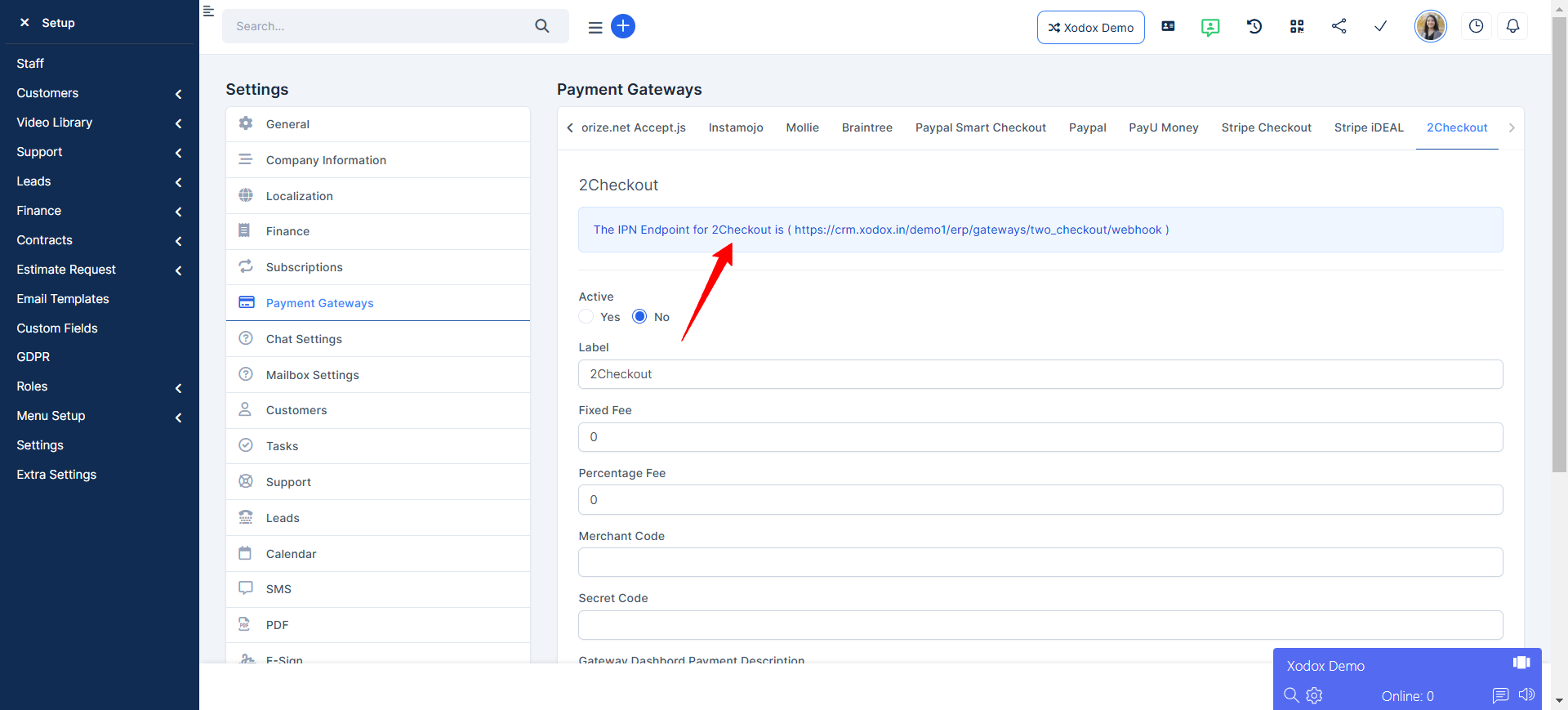
Add the IPN URL you copied from Xodox CRM to your 2Checkout account as shown below
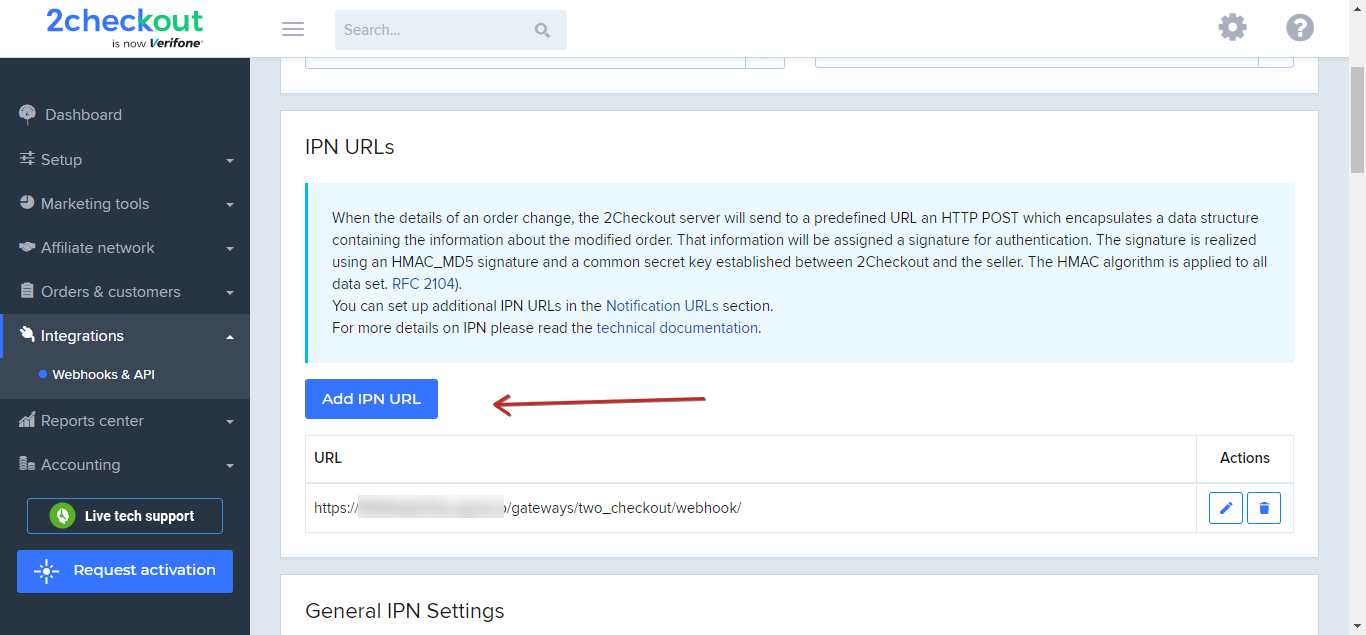
Update your IPN Triggers settings as shown here
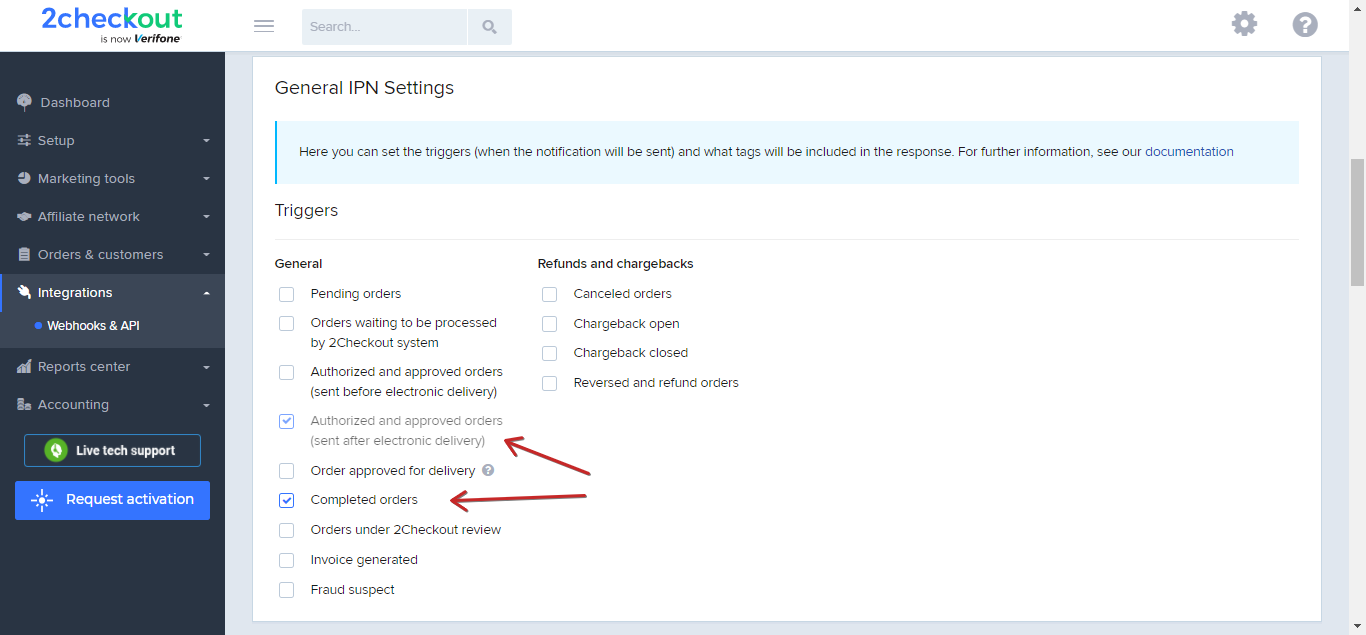
Enable the following Response Tags
- REFNOEXT
- ORDERSTATUS
- PAYMETHOD
- IPN_PID[]
- IPN_PNAME[]
- IPN_DATE
- IPN_PRODUCT_OPTIONS[]
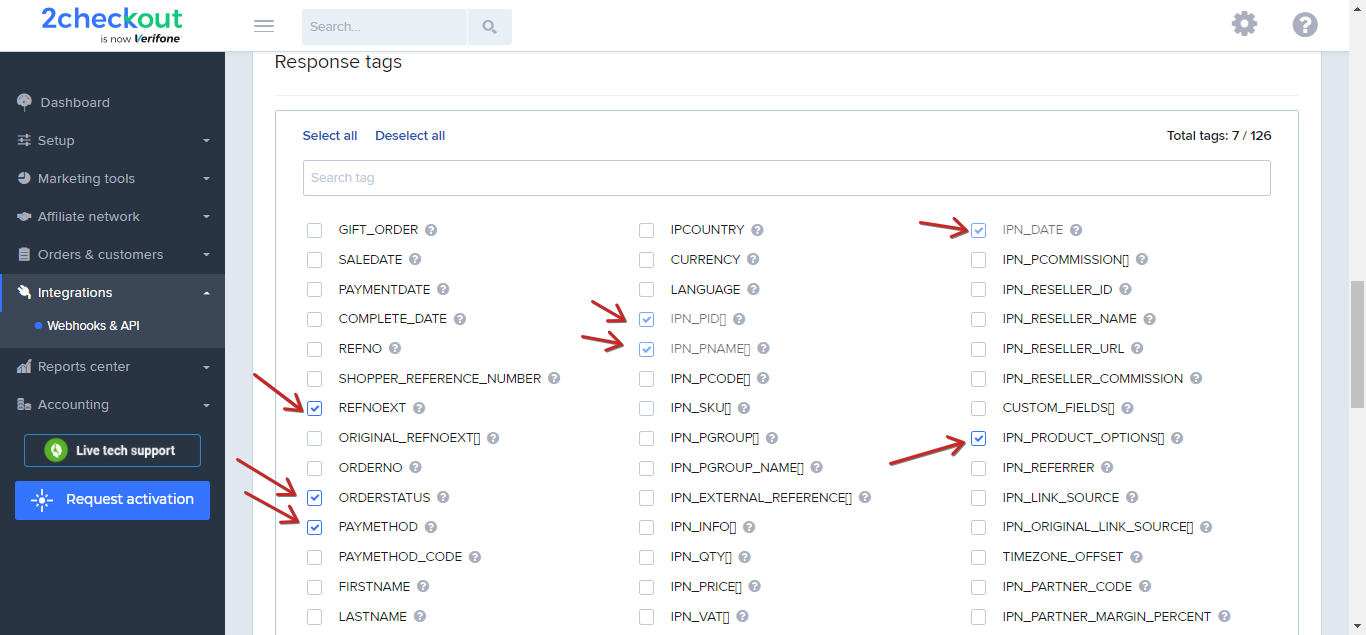
Then you click on Update and Save
